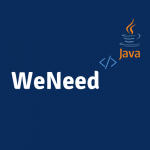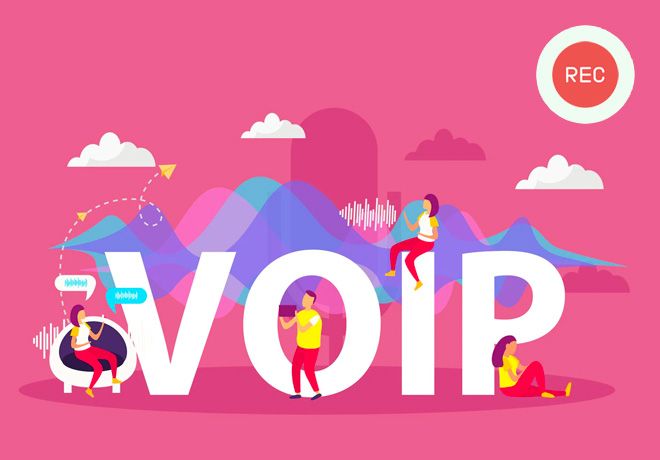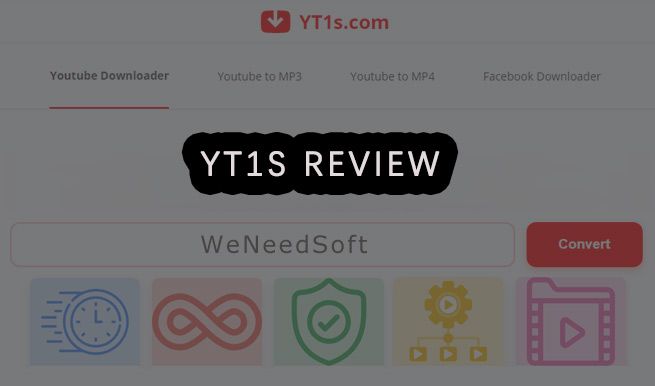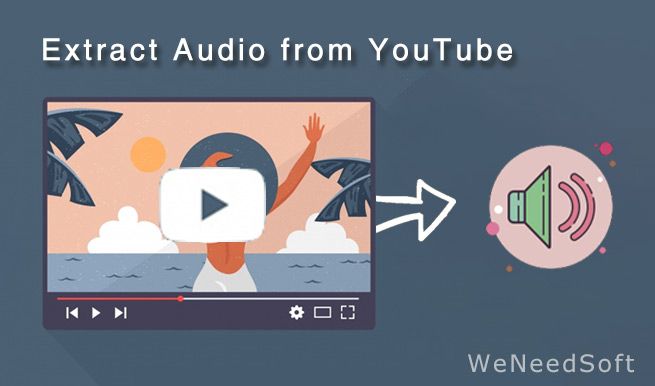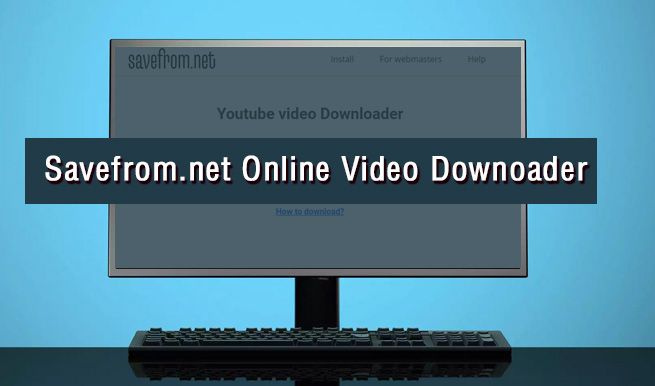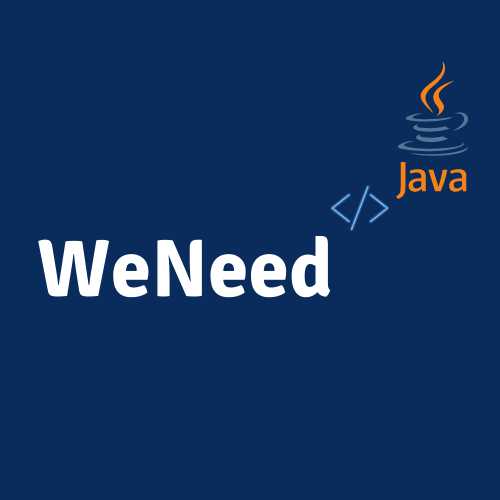If you deleted files in Windows 7/8/10 which you realized they are very important, you may wonder how to recover deleted files in Windows. There are many solutions for this problem according to different situations. Technically speaking, before you overwrite the data, you can get your lost data back. Here, we will go through all the situations and share you with 4 ways to make sure that you can have a 100% chance on how to recover deleted files in Windows 10/8/7 including both the free and paid ones.

How to Recover Deleted Files from Recycle Bin
When you want to recover any deleted files from the Windows, the first place you should go and check is the Recycle Bin. If you are lucky enough to find the deleted files from it, you can simply right click the deleted file and choose Restore. Then the deleted files will be restored to its original place where you took the action of the deletion.
However, if you can’t find the deleted file in the Recycle Bin, let’s say, you have made a shift deletion, you can follow our guide on how to retrieve shift deleted files in Windows 10/8/7 after shift delete to get them back. If you find your Recycle Bin is empty, don’t worry, we have also talked about all the details about how to recover deleted files in windows 10 not in recycle bin.
How to Recover Deleted Files by Wondershare Recoverit
To put it in the first place, this is a paid way on how to recover deleted files in Windows 10/8/7. However, it is very suitable for all kinds of data lost situations with 100% chance to get your lost data back. Because for external device for formatted disk, you won’t be able to recover the deleted files from recycle bin. But for this professional data recover software, you can easily recover deleted files from USB or recover formatted files from PC in Windows. The more accurate you locate the deleted files, there will be more chance you can get them back. That is how Wondershare Recoverit exactly working.You may follow below steps to recover your deleted files.
Step one: Download and install Recoverit data reocvery
Step two: Choose the location of the deleted files and click Start for a scanning
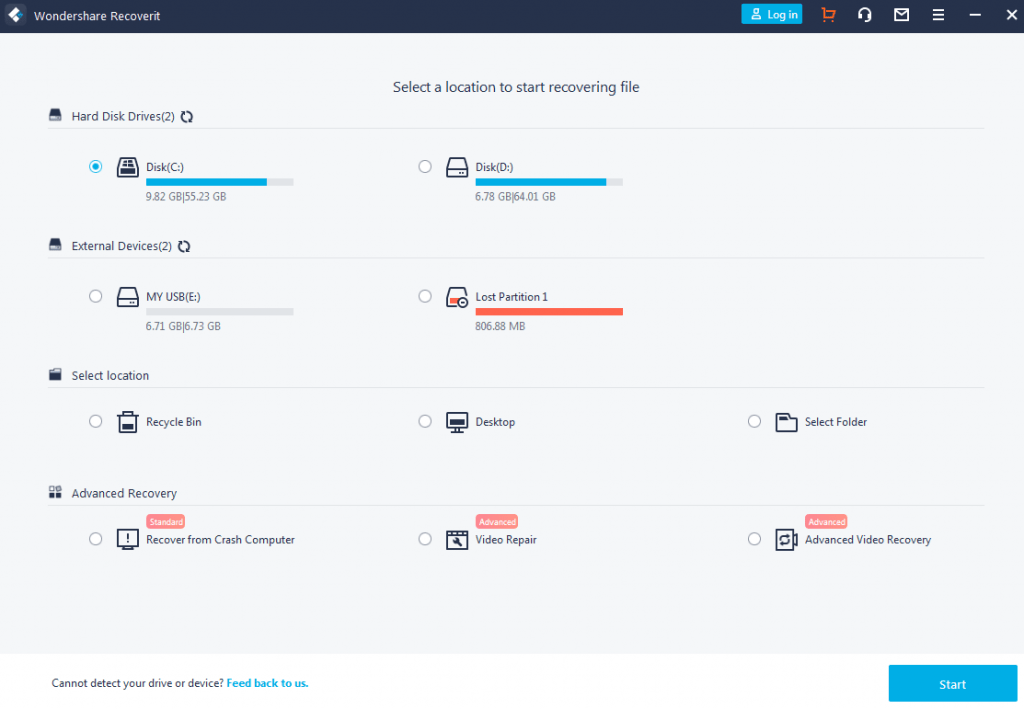
Step three: After the software finishes its scanning, you can preview the deleted files to make sure if it is what you are looking for. Then you can click Recover button to recover them according to your need.
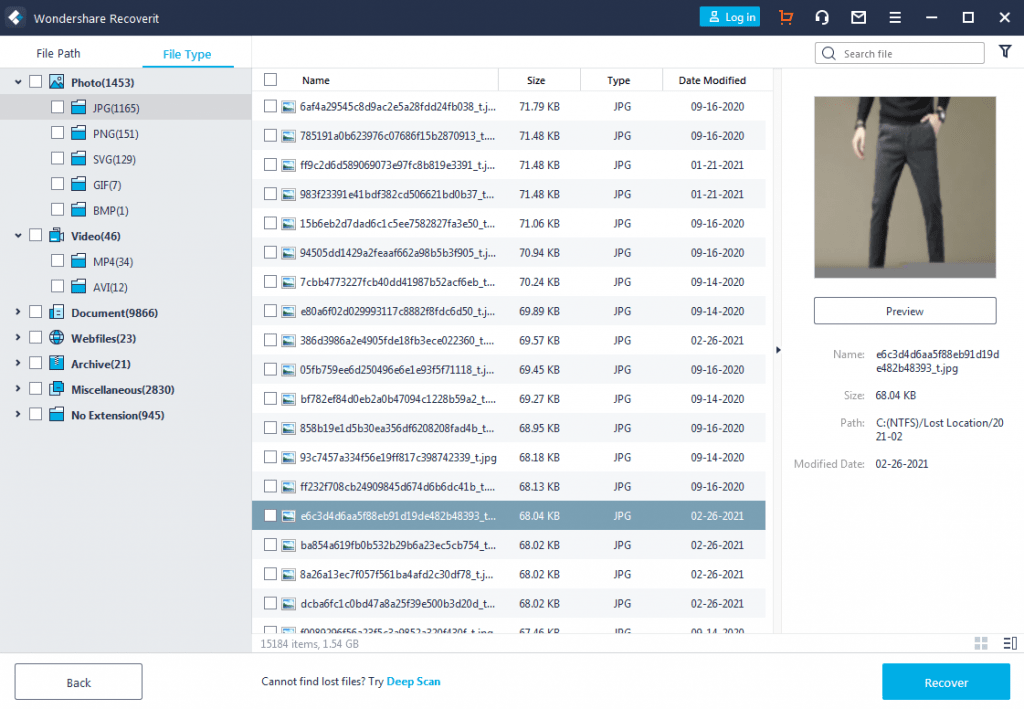
How to Recover Deleted Files from Backup
Since Windows system has a feature to back up your data, you should make sure that your deleted files have been backed up or not. If yes, then you can follow below guide on how to recover deleted files from your backup history without software.
Step one: Go to your Windows settings and find Restore Files, and then select Restore your files with File History.
Step two: Look for the file you need, then use the arrows to see all its versions.
Step three: When you find the version you want, select Restore to save it in its original location. To save it in a different place, right-click Restore, select Restore to, and then choose a new location.
How to Recover Deleted Files by Windows File Recovery
File Recovery is totally a free app developed by Microsoft officially, which you can use it to recover deleted files in Windows. However, according to its requirements from Microsoft, Windows File Recovery can only be used on Windows 10 version 19041.0 or higher. So if you are using these versions of Windows, you are able to get this app from Microsoft Store. You may follow Microsoft official guide on how to recover deleted files in Windows 10 by Windows File Recovery.
Conclusion
This is all about how to recover deleted files in Windows 10/8/7 with four detailed ways. Most of them are free ones. However, they may only work under some certain conditions which we also have mentioned together. It is strongly recommended that you can use Wondershare Recoverit data recovery software to recover the deleted files. Because there will be no preconditions as it is used for all kinds of data lost situations including external devices.